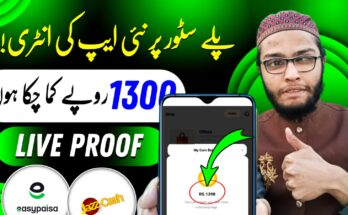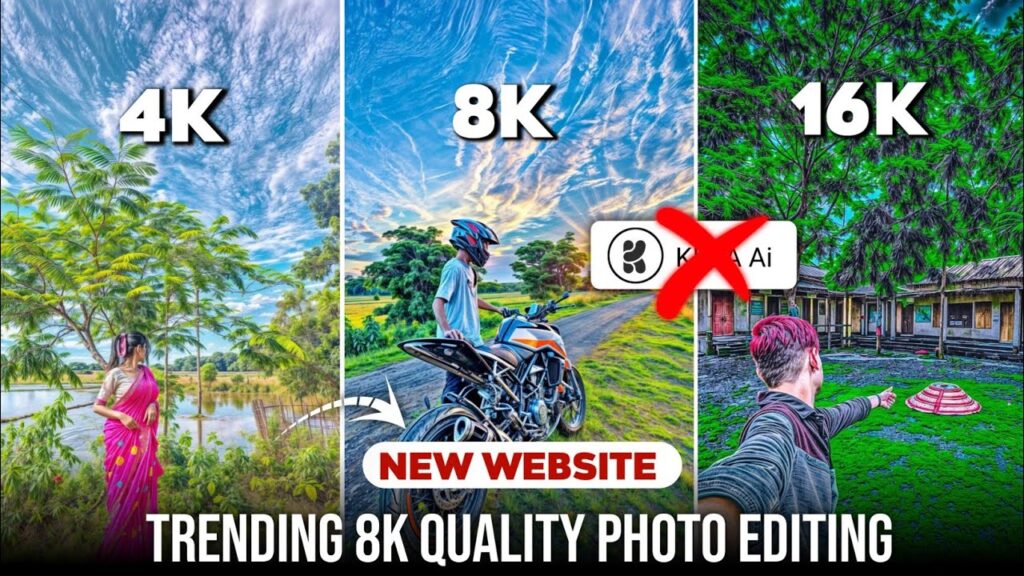
How to Convert Photos into 8K or 16K High Quality: A Detailed Guide
Introduction
In today’s world of ultra-high-definition displays, professional printing, and digital art, having photos in 8K (7680 × 4320 pixels) or 16K (15360 × 8640 pixels) resolution is highly valuable.
However, most cameras and smartphones capture images at lower resolutions.
The good news is — with modern AI-based upscaling technologies, you can convert your existing photos into 8K or even 16K quality.
In this article, we will cover:
- What 8K and 16K mean
- Why upscaling is needed
- Best tools for upscaling
- Step-by-step methods
- Expert tips to achieve professional results
What is 8K and 16K Resolution?
- 8K resolution = 7680 pixels wide × 4320 pixels high (about 33.2 megapixels)
- 16K resolution = 15360 pixels wide × 8640 pixels high (about 132.7 megapixels)
Higher resolution images are sharper, richer in detail, and perfect for:
- Large print posters
- Digital displays and video walls
- Zooming into fine details
- High-end commercial projects
Why Do You Need to Upscale Photos?
- Original images may not have enough pixels for 8K or 16K.
- Enlarging without upscaling technology causes blurry and pixelated results.
- AI-based upscaling can intelligently add details, maintain sharpness, and reduce noise.
Best Tools to Convert Photos to 8K or 16K
1. Topaz Gigapixel AI
- AI trained on millions of images
- Outstanding detail preservation
- Best for professional use
2. Adobe Photoshop (Super Resolution feature)
- Doubles resolution using AI
- Part of Adobe Creative Cloud
3. Let’s Enhance (Online)
- Easy online tool
- Great for quick results without software installation
4. Remini App (Desktop or Mobile)
- Focuses on enhancing portraits and faces
- Good for personal or social media use
5. Waifu2x (Free, Online)
- Great for anime, illustrations, and stylized images
- Free and simple
Step-by-Step: How to Convert Photos to 8K or 16K
Method 1: Using Topaz Gigapixel AI (Recommended)
Step 1: Install Topaz Gigapixel AI
- Download and install from Topaz Labs official website.
Step 2: Open Your Photo
- Launch the software and import your image.
Step 3: Set Upscale Settings
- Choose scale as 4× or 6× depending on your original image size.
- Select an appropriate AI model:
- Standard for general photos
- Lines for architecture
- Art & CG for artwork
Step 4: Preview the Result
- Check the preview window.
- Adjust noise reduction and sharpening if necessary.
Step 5: Start Processing and Save
- Click Save Image to export it.
- Save in TIFF or high-quality JPEG for best results.
Method 2: Using Adobe Photoshop (Super Resolution Feature)
Step 1: Open the Photo in Photoshop
Step 2: Convert to Smart Object (Optional but recommended)
Step 3: Right-click on the layer → Choose “Enhance”
Step 4: Enable “Super Resolution”
- Photoshop will double the width and height automatically.
Step 5: Upscale again manually (if needed) to reach 8K or 16K size.
Step 6: Save the final image
- Use “Save As” → TIFF or PSD for lossless quality.
Method 3: Online Tools (Fast & Easy)
Step 1: Visit a trusted online upscaler like Let’s Enhance or BigJPG.
Step 2: Upload your photo.
Step 3: Choose scaling options (4×, 8×, or custom to match 8K/16K resolution).
Step 4: Download the enhanced image.
Note: Free versions may limit output resolution or add watermarks.
Tips to Get the Best Results
- Use the highest quality source image you have.
- Shoot RAW files if possible (for more original detail).
- Avoid compressing or re-saving images repeatedly (to prevent quality loss).
- Fine-tune noise reduction — too much will make the photo look plastic.
- Use sharpening carefully — it can help emphasize fine details.
- Keep aspect ratio constant to avoid stretching or distortion.
Things to Remember
- Processing time: Upscaling to 16K can be slow, even on powerful computers.
- Storage: 16K images can be huge (up to 1 GB per photo).
- Hardware Requirements: A good GPU (Graphics Card) will significantly speed up AI upscaling.
Conclusion
Converting photos to 8K or 16K is no longer impossible, thanks to modern AI technologies.
Whether you’re a professional photographer, digital artist, or just a hobbyist, using tools like Topaz Gigapixel AI, Adobe Photoshop, or Let’s Enhance can help you create ultra-high-resolution images that are sharp, detailed, and ready for any big-screen or print application.
Remember: Start with the best-quality image you can, use powerful upscaling software, and tweak your settings carefully for the best possible results.
Would you also like me to show you an extra section like:
✅ “Best settings for different types of photos (portraits, landscapes, digital art)”
✅ or a visual checklist infographic for quick reference? 🎨
Let me know! 🚀✨